Do you love watching Hello Kitty or Epic Fail videos after a long tiring day? Then, you must feel equally worried about your friends finding out. No worries as now you have YouTube Incognito Mode.
If you are using an Android Smartphone, up until now you did not have YouTube Incognito mode. You did have the scope of using Chrome Browser to do so. But the interface of the YouTube app and the Chrome Browser is very different. and often this difference stipulates your browsing experience.
YouTube Incognito Mode
Very recently YouTube has rolled out a new feature for their Mobile App for Android. You can now browse YouTube videos in Incognito mode without worrying about your search and browsing history.
This feature is very helpful when you have to use someone else’s phone.
How To Enable Incognito Mode On YouTube
- Unlock your smartphone.
- Open the YouTube App.
- Click on the Account Avatar at the Top-Right Corner.
- From the pop-up select Turn on Incognito.
After you have successfully activated the Incognito Mode you will see a small dialogue box appear at the very bottom of your Smartphone screen. this dialogue box will remind you that you are using Incognito mode and it will stay on the screen as long as you keep the Incognito Mode enabled.
Have you ever used the Incognito Mode for Google Chrome Browser? Then you have definitely noticed the detective icon. You will see a similar icon replacing your Account Avatar inside the YouTube app while you are on Incognito.
Wrapping Up!
Was this blog helpful? Please let us know in the comments section. In the meantime here is a quick blog showing you how you can download YouTube videos using simple online tools.

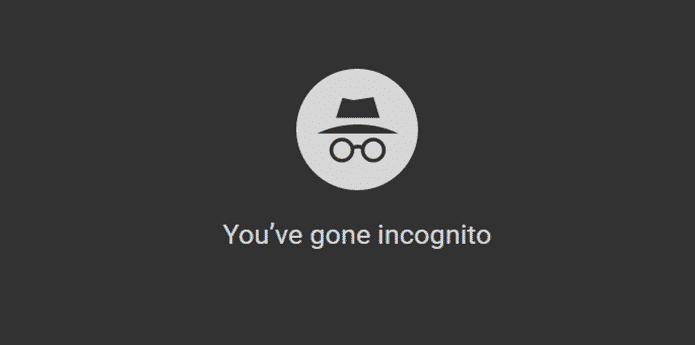
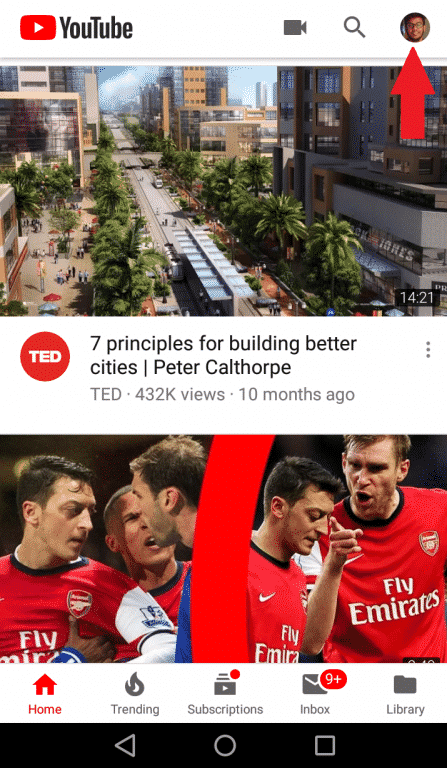
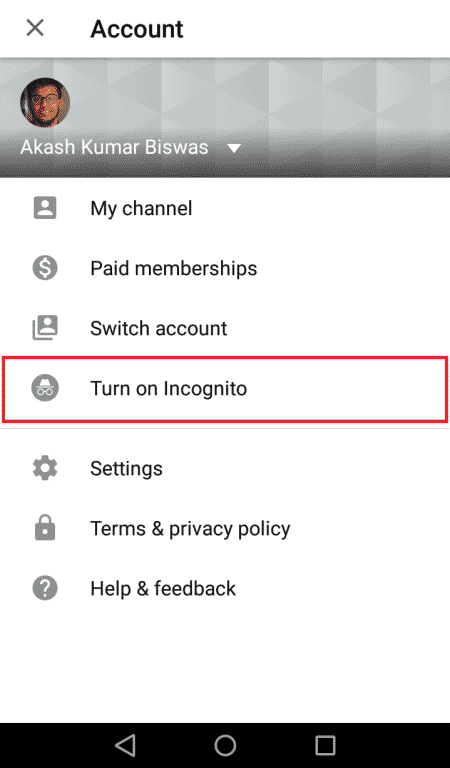
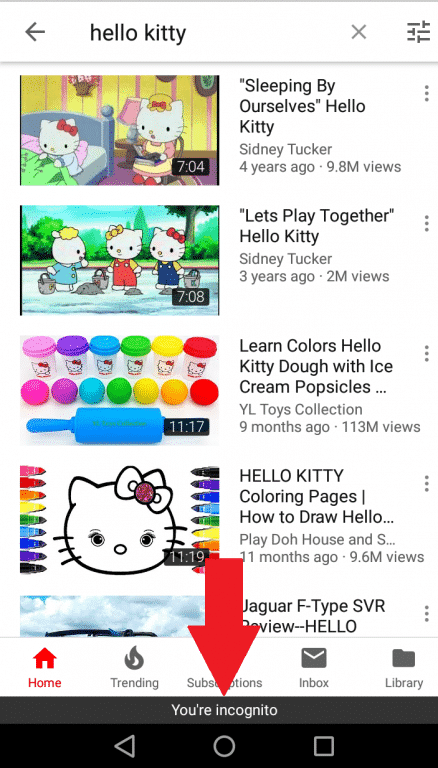
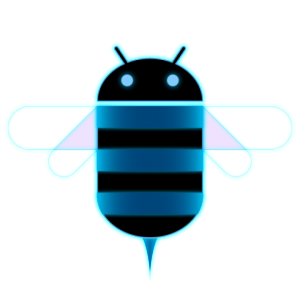
![Read more about the article Nexus S Android 2.3 Gingerbread to Samsung Galaxy S Ported Successfully[Video]](https://thetechjournal.com/wp-content/uploads/2010/12/image10-300x170.png)
![Read more about the article [Tutorial] How To Disable Galaxy Note II Alerts At A Specific Time](https://thetechjournal.com/wp-content/uploads/2012/11/blocking-mode-as9d87e8r7w8e7r.jpg)