Are you a Finance Professional? Then you must be familiar with Microsoft Excel. Excel is a Desktop Application. This Application is not limited to Financial Professionals only. Excel is used for churning financial calculations as well as making simple Data Tables. But your Spreadsheet project can level up based on how you Format Excel.
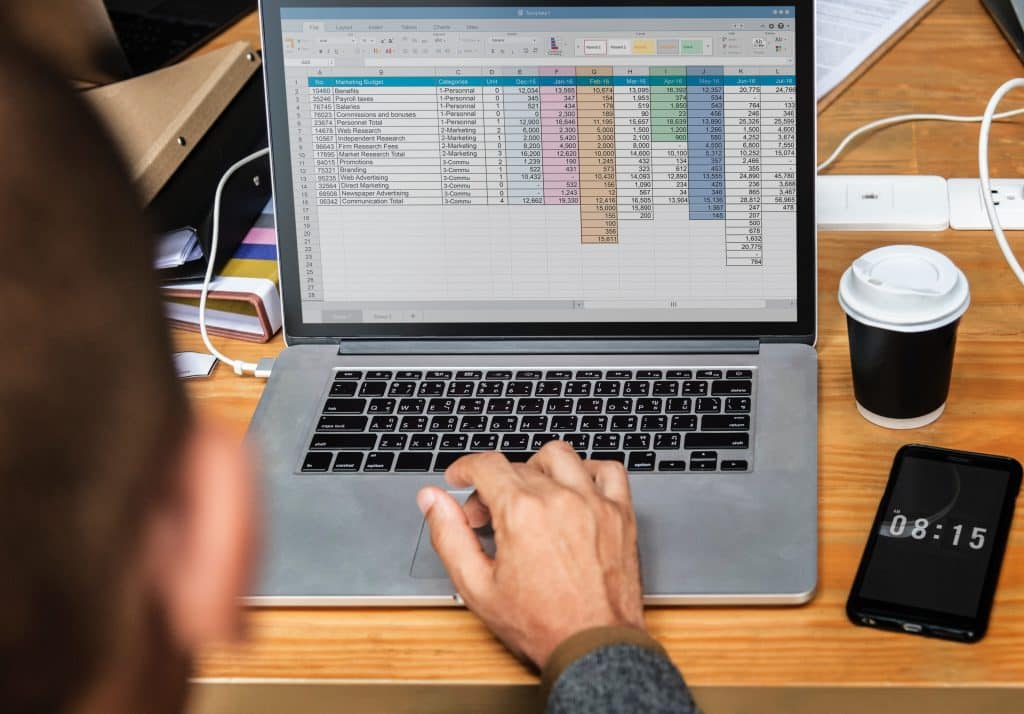
Using Separator- Don’t Start at Row 1 and Column A
Get Microsoft Excel For Android
Before you start creating your Table and filling it up with your own content, it’s a good practice to keep the Column A and Row 1 blank. Leaving them blank indicates the initiation of your Table. However, if you do not like the idea of keeping the first row and first column blank, you might want to use them for giving a Title to your Table.
Custom Cells Size
Recommended Reading: How To Create Drop Down List In Excel 2016
Excel gives you a blank grid layout. You can add any kind of information inside it, it can be text, number or functions. However, by default all the Excel Cells has the same dimension, that means they cover the same amount of area. But it’s good practice to use variations in Cell Sizes. You can use a bigger Cell for placing your Table Title, Column/Row Headers. You might also want to use borders for certain Cells inside your Spreadsheet.
Using Color as Separator
Excel gives you two kinds of color options. You can use a different color for the Cell Background or you can use a separate color for the Content of the Cell (Text, Number, Equation). However, using too many colors inside your Excel Sheet is not a good practice.
You are better of using a different Cell color for the Title, Columns and Row Headers. But using a different color for all the other cells inside the Table is not at all advised. However, you might want to highlight any specific entry inside your table, in that case you might want to use a separate color for the cell background.
Hide Grid-lines while Presenting to Outsiders
Recommended Reading: Excel Basics: How To Remove Duplicates In Excel
While creating a new Work-Book it’s best practice keep the Grid-lines displayed. That is what a Spread Sheet should look like. But when you are done creating a Word Sheet and the times comes to share it with others. you must make sure your work is presentable. The most easiest way you can do that is, you should hide the Grid-Lines. That you your Work-Sheet looks neat.
Wrapping Up!
If you are completely new to Excel, you might want to rely on the Cell Style Feature. Navigate to Home>>Styles Group. From the Styles Group, select “Cell Styles”. Pick any of the pre-made Styling.

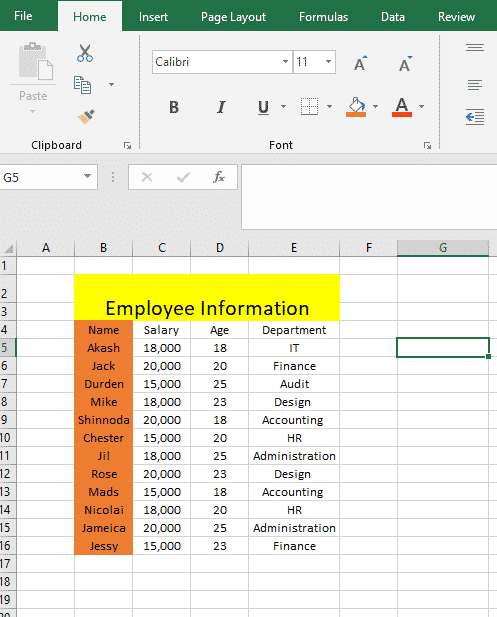
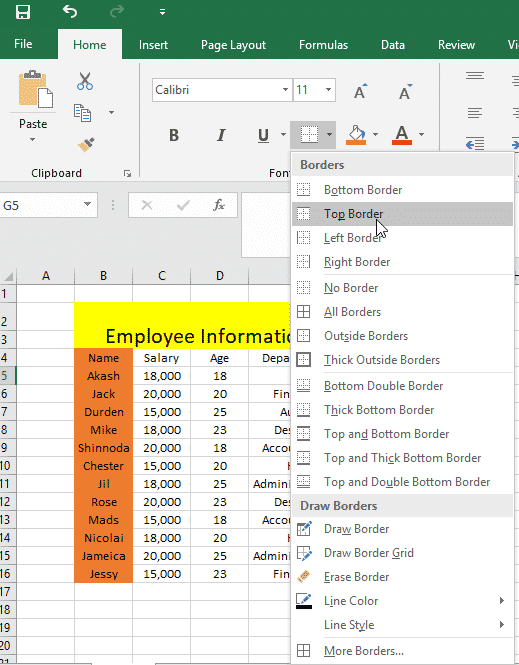
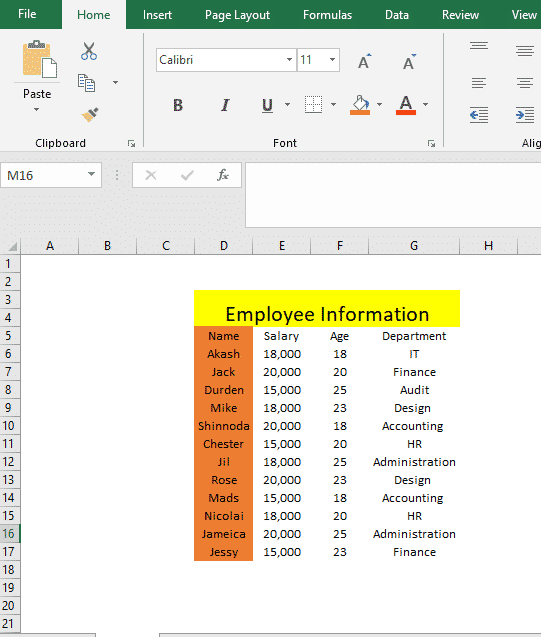
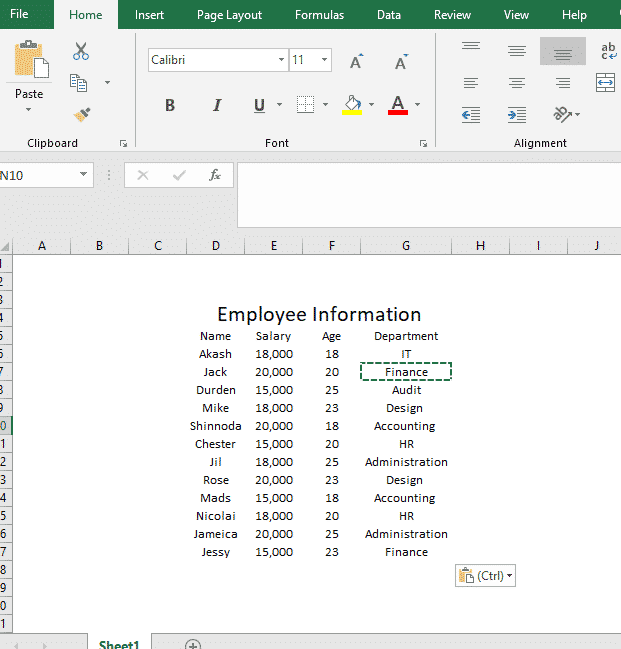
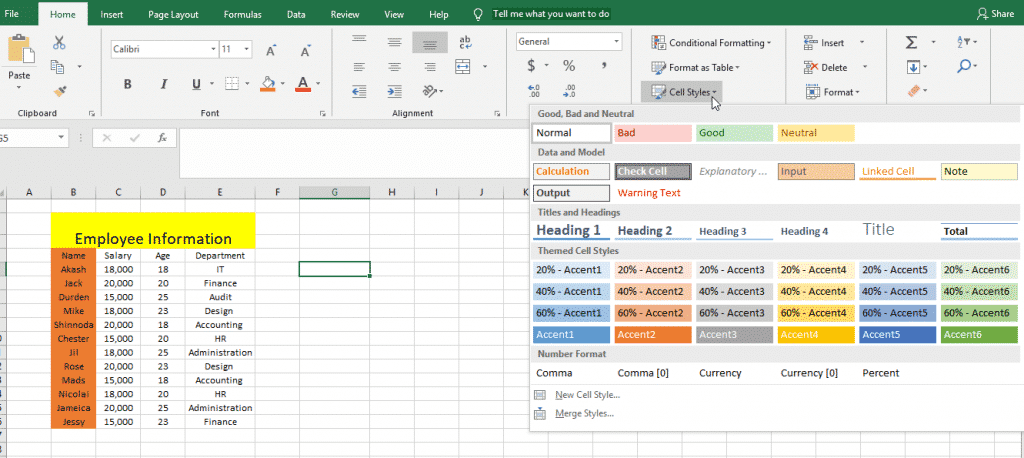

![Read more about the article [Tutorial] How To Register DLL Files In Windows 8](https://thetechjournal.com/wp-content/uploads/2013/01/cmd-right-administrator-a5s46e5w4r6w-512x242.jpg)
![Read more about the article [Tutorial] How To Safely Backup Your SMS And MMS From Android?](https://thetechjournal.com/wp-content/uploads/2012/10/sms-backup-android-ttj-logo-512x259.jpg)